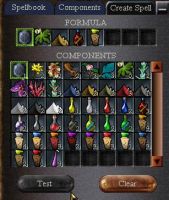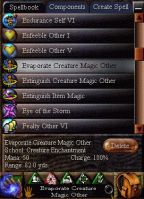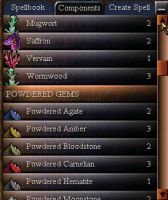Magic Panel: Difference between revisions
imported>Arkalor No edit summary |
imported>Arkalor (→Images) |
||
| Line 43: | Line 43: | ||
<gallery widths=200px heights=200px perrow=3> | <gallery widths=200px heights=200px perrow=3> | ||
File:Spellbook Panel Live.jpg|Spellbook Panel | File:Spellbook Panel Live.jpg|Spellbook Panel | ||
File: | File:Components Panel Live.jpg|Components Panel | ||
File:Create Spell Panel Live.jpg|Create Spell Panel (Now Retired) | File:Create Spell Panel Live.jpg|Create Spell Panel (Now Retired) | ||
File:Spellbook Panel (Old) Live.jpg|Old Spellbook Panel<br>(Pre Repercussions) | File:Spellbook Panel (Old) Live.jpg|Old Spellbook Panel<br>(Pre Repercussions) | ||
Revision as of 09:49, 4 May 2012
Related topics: Magic, User Interface
Magic Panel
Spellbook
The spellbook panel (F5) list all spells currently known by your character. You can filter the list by magic school and spell level by using the check bubbles at the bottom of the panel.
Right clicking any spell in the list displays more information on it. This includes: magic school, mana requirement, duration, a brief description of the spell, the components required and also the spell formula.
You can add a spell from the book to your currently open spellbar by dragging it or double clicking it. You can also add a spell to your other closed spellbars by dragging it to one of the numbered tabs.
Any spell that you no longer use can be removed from the list by selecting it and pressing delete.
Components
Lists all the components that your character currently has in his/her packs.
Component Buyer
From Details of Component Buying:
Setting the Component Buyer
On the screen listing a player's spell components, alongside the current number of components the player has, a number will denote the amount of that component the player wishes to purchase. This number can be set from 0 to 999.
Filling the Component Buyer
To utilize their component buyer, players simply need to begin a transaction with an appropriate vendor and use any of the new @fillcomps commands:
- @fillcomps -- fills the buy list with all of the desired components.
- @fillcomps <component type> -- fills the buy list with all of the components of the given type.
- @fillcomps <pyreal value> -- fills the buy list with all of the components until the total price of the components exceeds the given value.
- @fillcomps <component type> <pyreal value> -- fills the buy list with all of the components of the given type until the total price of components exceeds the given value.
A Word of Caution
Please note: error messages will be received if the @fillcomps commands are used in the following incorrect ways:
- @fillcomps used while a vendor is not open will result in the message: “You need an open vendor.”
- The specified amount being reached will result in the message: “Buying aborted; max price reached.”
- The vendor not having enough of the given components will result in the message: “There was not enough: <comp name1>, <comp name2> . . .”
Images
Click image for full size.
-
Spellbook Panel
-
Components Panel
-
Create Spell Panel (Now Retired)
-
Old Spellbook Panel
(Pre Repercussions) -
Old Components Panel
(Pre Chains of Command)
Notes
- In Chains of Command, the component buyer feature was added.
- In Castling, the create spell panel was removed along with spell research.
- In Repercussions, filters were introduced and can you can now sort spells by magic school and level via the spellbook panel.
- In Foolish Ambition, a filter was added to the spellbook for level VIII spells.