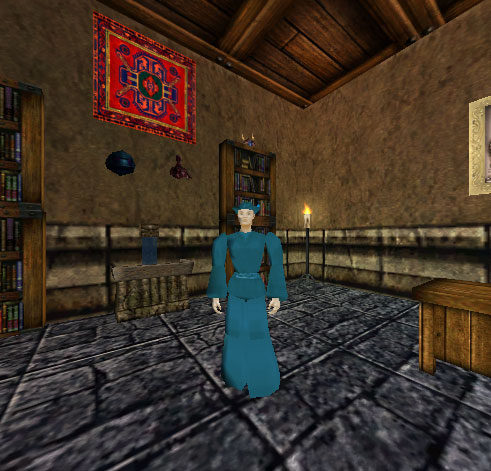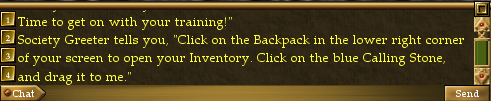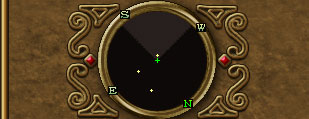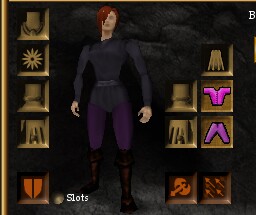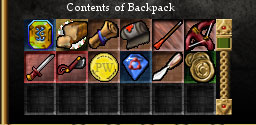User Interface: Difference between revisions
From Drunkapedia
imported>HellsWrath |
imported>HellsWrath |
||
| Line 34: | Line 34: | ||
* [[http://www.virindi.net/wiki/index.php/Virindi_Window_Tool Virindi Window Tool]] gives you the option to save/load layouts with a User Interface rather than chat commands. | * [[http://www.virindi.net/wiki/index.php/Virindi_Window_Tool Virindi Window Tool]] gives you the option to save/load layouts with a User Interface rather than chat commands. | ||
* Provides the "AC Old UI" option that forces the panels to assume their original positions, as well as move/adjust the screen as you use them. [[https://www.youtube.com/watch?v=Ir6kjAR5MH8 Example]] | * Provides the "AC Old UI" option that forces the panels to assume their original positions, as well as move/adjust the screen as you use them. [[https://www.youtube.com/watch?v=Ir6kjAR5MH8 Example]] | ||
*VWT comes with the [[http://www.virindi.net/plugins/ Virindi Tank Bundle]] | * Saves the location of AC panels as well as Decal Plugins. If you capture a layout with AC Old UI enabled it will only affect plugins and the floating chat windows | ||
* VWT comes with the [[http://www.virindi.net/plugins/ Virindi Tank Bundle]] | |||
== Sharing UI Layouts == | == Sharing UI Layouts == | ||
Revision as of 13:26, 22 January 2015
| Main game topics: | Getting Started | Gameplay | Player Character | Items | World | Patches | Live Events |
| Sub-topics: | Asheron's Call | Player Guides: New Players, Returning Players | Character Creation | User Interface | Glossary | FAQ |
The Asheron's Call in-game tutorial, known as the Training Academy Quest, introduces you to many of the following components.
UI Revamp - 2013
- All panels are now moveable
- Playable 3D space no longer changes when opening UI panel elements.
- The 3D playable area can be resized to allow players to relocate that space and set up panels in an area around the 3D view. Simply mouse over the edge of the window and drag any edge of the 3D panel.
- When appropriate, many panels are resizable (try all sides/corners)
- Panels can be locked in place using the green Lock button on the radar
- Examination panel has now been separated from other panels
- Examination panel text has been revamped
- Hotbar panel can be expanded to show nine additional slots (grab and drag the bottom)
- The combat bar can be resized the entire width of the screen.
- Spell combat panel can be adjusted in size vertically to show/hide the spell names (grab and drag the bottom)
- Side-By-Side Vitals can be enabled/disabled in Character Options
- Hold left-shift to move the panels in larger increments, makes for easy alignment.
- Examine hotkey will now open & close the panel
Chat Commands
- Basic Save/Load UI:
- Typing /saveui will save the current layout to a file called UI-Default.txt in the folder with your preferences.
- Type /loadui loads that layout from UI-Default.txt.
- Saving/Loading multiple UI layouts:
- If you specify a filename with /saveui it will save the layout to a specific txt file by the same name: [filename].txt
- If you specify a filename with /loadui it will attempt to load your layout from [filename].txt
- Example: /saveui awesomemelee would create a file named awesomemelee.txt which you could then load using /loadui awesomemelee
- Advanced Feature: Auto UI
- /saveautoui - Save your layout in a file specific to your character and resolution.
- If you change resolution while logged on that character, the game will attempt to load the layout you saved with /saveautoui.
- It is possible to perform a save for each resolution you would like to use while playing that character, and the game will automatically switch between those resolutions. There is a /loadautoui command to force a load if it does not load automatically.
Decal Alternatives to Manage Layout
- [Virindi Window Tool] gives you the option to save/load layouts with a User Interface rather than chat commands.
- Provides the "AC Old UI" option that forces the panels to assume their original positions, as well as move/adjust the screen as you use them. [Example]
- Saves the location of AC panels as well as Decal Plugins. If you capture a layout with AC Old UI enabled it will only affect plugins and the floating chat windows
- VWT comes with the [Virindi Tank Bundle]
Sharing UI Layouts
- UI files are saved in the same location as screenshots ( \\MyDocuments\Asheron's Call )
- You can make fine tuned adjustments by editing in notepad.
- Simply place shared files in the same location and load using the chat commands in game.
Visual Guide
- Not updated for new UI, however most panel information is relevant.
An example of the UI using the default settings and resolution of 800x600. Hover your mouse over areas of the screen for a description. Click an area for more information.
|
Components of the UI
| |||||||||||||