Help:Wiki Swiss Tool
Related topics: Page Templates, Naming Conventions, Update Template Files, Plugins
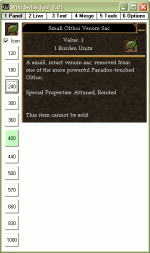
|
Last Updated: July 13th, 2009 - Download
Wiki Swiss Tool 1.07 scheduled for release on February 10th, 2010. This page and its subpages are being rewritten for the new version in the interim and in some parts will not be accurate for 1.06.
The Wiki Swiss Tool is a stand alone program that provides a number of functions that assist in creating wiki content including cropping images, making icons, template pasting, text formatting and clipboard functions. The tool is intended to remove or minimize repetitive tasks, allowing you to spend more time contributing new content. If you have suggestions, comments, or bug reports, you can post them here. New features will be gladly added on request.
Installing
You do not need to install this program, simply download the zip file, unzip it wherever you like. By default, all image files created will be saved in the Images folder, you can set a different save location for each image type by clicking on the Options tab.
To uninstall simply delete the folder (remove your images if you want to keep those). To install an updated version download the new zip and just copy Wiki Swiss Tool.exe to replace the old one, this will preserve any options or templates you may have changed.
General templates have been provided, there is a text file for each template so you can change/add templates to suit your needs/tastes. You can easily update the text of all templates at any time, directions are here.
- Wiki Swiss Tool 1.07 - Updated February 10th, 2010 (Unreleased)
- Wiki Swiss Tool.zip 1.06 - Updated July 13th, 2009
- Wiki Swiss Tool.zip 1.05 - Updated July 10th, 2009 (Because of significant changes in 1.5 you should not install this over a previous version, just place it into a new folder.)
- Wiki Swiss Tool.zip 1.04 - Updated August 22nd, 2008
User Interface
Each group of functions is accessed by clicking the tab at the top or by pressing the number key for that tab (for example press 2 to access the Live Shot functions). Many times an additional function is accessed by right clicking something. For example the templates provide a secondary template by right clicking. On the expanded clipboard right clicking allows you to set the text (left clicking copies the text that has been stored).
If you don't like having to tab back and forth you can open more than once instance of the program and just leave each one on a particular tab.
Primary Features
- Crop and Save ID Panels
- Crop and Save Icons
- Crop and Save Live Images
- Freehand Crops and Fixed Size
- Copy and Paste Page Templates
- Format Text
- Multi Item Clipboard
- Options and Settings
Minor Features
- Create Spawn Maps
- Ink Dungeon Maps
- OCR ID Panels
- Multiple Find and Replace
- Construct Icons
- Update Template Text
- RGB and Hex Colors
- Percent of Level XP Calculator
- Buffed Armor Values
- Extract template parameters from wiki dump file
- Search against multiple categories
- Change Log